What happens if you don’t give your vehicle
regular oil changes? What kind of results can you
expect if you don’t ever change the spark plugs on
your lawn mower? How do you think your computer
will run if you don’t perform regular maintenance
on it? The answer in all cases is: It won?t run
very well.
If your computer is running sluggish, if it
periodically needs to be rebooted or doesn?t boot
up as quickly as it used to, it sounds like it?s
time for a Clean Up. The following instructions
below will give you step by step instructions on
how to ensure your PC continues to operate at its
fullest potential. These instructions are relevant
for machines running Windows XP and using Internet
Explorer.
To begin, open up Internet Explorer, that?s the
blue lower case letter ?e?, generally shown in the
lower left corner of your screen. Next click on
the word Tools up at the top of your screen. Once
open, click Internet Options. In the middle of
that box you’ll see a section called Temporary
Internet Files. Click the Delete Files button.
Click the box Delete offline content too, then OK.
Once that is done, click the Delete Cookies button
within the Temporary Internet Files section. Click
OK there too.
Next click the Settings button. Check for newer
versions of stored pages should be clicked to
Automatically if it isn?t already. Change the
Amount of Disk Space to use to 8MB. Click OK
twice.
Next go to the green Start button in the very
lower left corner of your screen. Click My
Programs, Accessories, System Tools, Check Disk
Clean up. Use offline content or anything else it
asks. It will take a few moments while it is
checking how much space it can clean up. When you
get the new pop-up window, make sure there are
checks in every box. Click OK
After running Disk Clean up, go to Ad-Aware,
update and run the program. If you don’t have Ad-
Aware SE Personal, it?s a free very comprehensive
spyware removal tool and it’s remarkably simple to
use. You can download it through Lavasoft
http://www.lavasoft.de/support/download/ Highly
recommended. After running Ad-Aware, reboot your
computer.
You should perform the above maintenance about
once a week. Then on an as-needed basis, run Disk
Defrag, which you can find in Start, My Programs,
Accessories, System Tools, Disk Defrag.
By following the above simple steps your computer
should continue to run at optimum performance!
This article may be reprinted with the following
attachment:
About the author:
Glen Hopkins is the director of ListOpt Publications Inc. Visit Glen now at: http://www.listopt.com
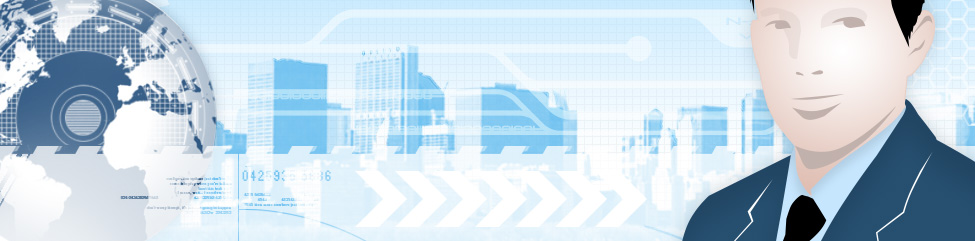
Leave a Reply